How to Download YouTube Subtitles/Captions Free
Enhancing video accessibility through subtitles has become more achievable than ever, thanks to available tech tools. Downloading YouTube subtitles can significantly broaden your content's reach, catering to a broader audience, even with limited resources or time constraints. Here's how to download YouTube subtitles/captions free.
Looking to Download Discord Videos? Try MPX Media Catcher Now!
Looking to save YouTube videos with subtitles offline? Your search ends here! MPX Media Catcher is the ultimate solution, enabling effortless downloading and enjoyment of YouTube videos with subtitles anytime, anywhere.
- Simple User Interface: It boasts a user-friendly interface, simplifying the downloading process for beginners and tech-savvy users alike.
- Top-Quality Downloads: Experience your Discord videos in the highest resolution available, ensuring optimum video quality.
- Swift and Effective: Save time with high-speed downloads that maintain exceptional quality.
- Reliable and Secure: Count on MPX Media Catcher, a trusted software with a stellar track record, prioritizing your privacy and security.
Table of Contents
Part 1. How to Download Subtitles from YouTube Directly
There are various reasons why extracting audio from a YouTube video and saving it as a text file is beneficial, aiding in offline viewing, studying, note-taking, and research. Here are straightforward steps to download YouTube subtitles. To extract a YouTube video's audio as a text file, begin by locating the desired video in your library, history, or through a search using relevant keywords. Ensure the video has captions by checking the "CC" button in the settings; note that not all videos will have this feature, but it's becoming more common.
Step 1. Access the subtitle options by navigating to "Settings" and selecting "Subtitles/CC," revealing various available languages. To retrieve the transcript. Click the three dots near "Save" under the video and choose "Open Transcript."
Step 2. An interactive transcript will display beside the video.
Step 3. Use the dropdown menu at the bottom to select the subtitle language (if available).
Step 4. Enable or disable timestamps using the three dots at the top of the transcript. Timestamps aid in pinpointing specific video segments related to the text.
Step 5. Highlight the transcript, beginning from the top, and copy it (Ctrl+C for PC users).
Step 6. Paste the transcript into your word document or notepad (Ctrl+V for PC users). For existing formatting, use the "Merge formatting" paste option by right-clicking in the document.
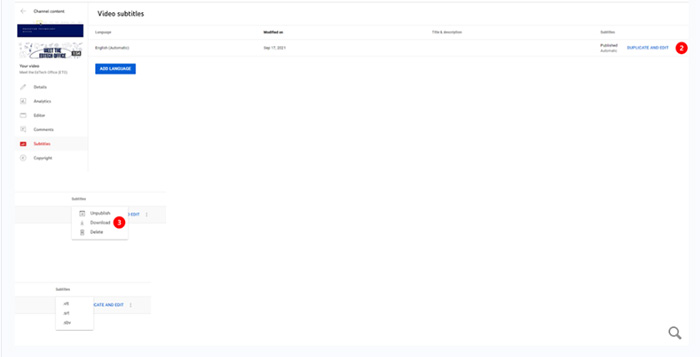
Part 2. How to Download YouTube Subtitles Using MPX Media Catcher
To download YouTube videos with subtitles offline, you can try a YouTube video downloader that can download YouTube videos uploaded on the platform with subtitles. MPX Media Catcher is the best overall option.
MPX Media Catcher owns an intuitive and user-friendly interface, making it easy for both beginners and experienced users to download YouTube videos with subtitles. It's capable of downloading high-quality YouTube videos at blazing fast speeds. Moreover, users don't have to worry about security issues when downloading videos from YouTube.
Step 1. Visit MPX Media Catcher and get the software for free. Install it on your Windows PC.
Step 2. Find the YouTube video with subtitles you wish to download and copy its URL from your browser.
Step 3. Launch MPX Media Catcher, paste the video URL into the provided field, and choose the appropriate settings based on your preferences.
Step 4. Click "Download." to begin the YouTube subtitles download process. That's it!
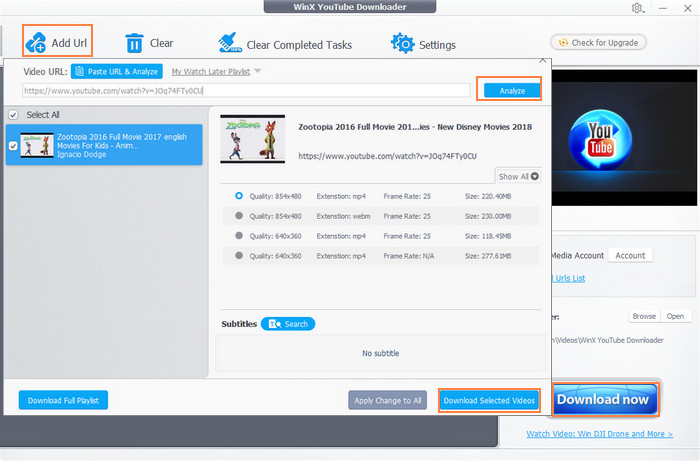
Part 3. How to Download YouTube Subtitles from DownloadYoutubeSubtitles.com
DownloadYoutubeSubtitles.com stands out as a swift online application for downloading YouTube subtitles. Within seconds, it offers .srt, .vtt, or .txt subtitle formats for any YouTube video. This user-friendly tool allows seamless subtitle downloads, supporting both computer and mobile (iPhone and Android) devices. Fast and efficient, it simplifies the process effortlessly.
Step 1. Select an app suitable for downloading YouTube subtitles, considering various factors like system compatibility, supported formats, download speed, and user-friendly interface. Opt for an app that aligns with your system and allows effortless downloading, even for playlists.
Step 2. Begin by accessing the desired YouTube video, either by directly entering the address or conducting a search on YouTube.
Step 3. Activate the CC button on the video player and access the settings (the cog icon in the lower right) to choose your preferred subtitle language. Selecting a language from the list will display the corresponding subtitles.
Step 4. Using most subtitle download apps involves a simple copy-and-paste action of the video link. Once pasted, these apps will fetch and download your desired subtitles, usually in the widely used SRT (Subrip subtitle) or TXT format. SRT is a common and versatile format, while TXT allows easy editing or future reference.
For an ultra-fast process, install browser extension of the free YouTube subtitles downloader. Upon installation, a small button will appear below the YouTube video frame. Clicking it will instantly navigate you to the download page, showcasing all available language options. Access your desired subtitle effortlessly by clicking this extension button.
See also: 3D Full Movies Free Download in 4K/1080P/720P HD
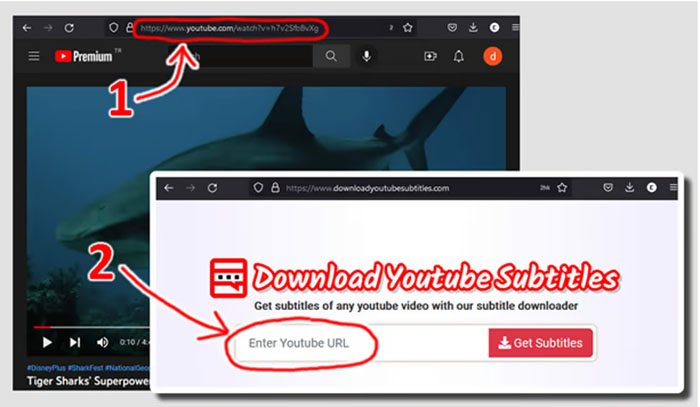
Conclusion:
As a video creator, ensure to include subtitles on your website by uploading transcripts, creating a valuable resource bank for visitors. Additionally, consider converting videos into podcasts or audio into videos, concluding the process by adding an SRT file for universal accessibility.






